How to Delete Images From a Private Docker Registry
Contents
Let’s say you configured a private Docker registry for your in-house development workflow and you’re using it in your daily development and/or CI/CD workflow intensively.
When I configured the registry on our server, I use the official Docker image and I chose a quick configuration after pulling that image.
You know what I mean;
docker run -d -p 5000:5000 --restart always --name registry registry:2
So our private repository runs on a Docker container inside a VM.
After that our CI/CD workflow was easily integrated with the registry. And after successful builds, Jenkins, the CI Server, has been pushed tagged images to that repository.
It had been worked perfectly until I realized, thanks to Slack channel that triggered by Jenkins pipeline after failed builds, a project’s build failed. It seemed that there was nothing wrong in the pipeline stages; compilation, static code analysis, unit and integration tests were succeeded as they were planned in the Jenkinsfile.
But the last stage, the deployment stage, which uploads Java artifacts to an Artifactory server and also pushes the tagged Docker image to the private registry, was failed!
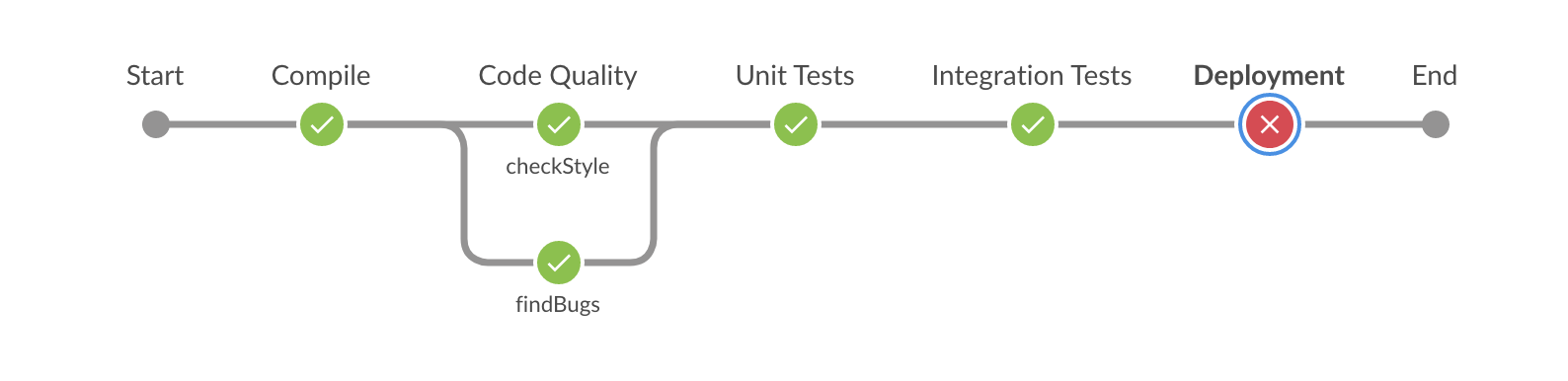
And here is the Jenkins logs for failed pipeline stage:
[fr_web_api_master-A6Z7NH5CALTCIRZDOAJLWHD33UZWBUUNT7MPW2QLLTI3GEWN6CYQ] Running shell script
+ docker tag nevalabs/fr_web_api:3.3.0-alpha.74 192.168.1.121:5000/nevalabs/fr_web_api:3.3.0-alpha.74
[Pipeline] sh
[fr_web_api_master-A6Z7NH5CALTCIRZDOAJLWHD33UZWBUUNT7MPW2QLLTI3GEWN6CYQ] Running shell script
+ docker push 192.168.1.121:5000/nevalabs/fr_web_api:3.3.0-alpha.74
The push refers to repository [192.168.1.121:5000/nevalabs/fr_web_api]
0067dc9a03a3: Preparing
ce1c3e5ced31: Preparing
cf4176453649: Preparing
b42928ca3a48: Preparing
8b6f3539d178: Preparing
1232434e8e6d: Preparing
003d585c808a: Preparing
04d202a86d92: Preparing
f1dfa8049aa6: Preparing
79109c0f8a0b: Preparing
33db8ccd260b: Preparing
b8c891f0ffec: Preparing
f1dfa8049aa6: Waiting
79109c0f8a0b: Waiting
1232434e8e6d: Waiting
003d585c808a: Waiting
04d202a86d92: Waiting
b8c891f0ffec: Waiting
33db8ccd260b: Waiting
8b6f3539d178: Pushed
ce1c3e5ced31: Pushed
1232434e8e6d: Pushed
003d585c808a: Pushed
f1dfa8049aa6: Layer already exists
79109c0f8a0b: Layer already exists
33db8ccd260b: Layer already exists
b8c891f0ffec: Layer already exists
cf4176453649: Pushed
0067dc9a03a3: Pushed
04d202a86d92: Pushed
b42928ca3a48: Retrying in 5 seconds
b42928ca3a48: Retrying in 4 seconds
b42928ca3a48: Retrying in 3 seconds
b42928ca3a48: Retrying in 2 seconds
b42928ca3a48: Retrying in 1 second
b42928ca3a48: Retrying in 10 seconds
b42928ca3a48: Retrying in 9 seconds
b42928ca3a48: Retrying in 8 seconds
b42928ca3a48: Retrying in 7 seconds
b42928ca3a48: Retrying in 6 seconds
b42928ca3a48: Retrying in 5 seconds
b42928ca3a48: Retrying in 4 seconds
b42928ca3a48: Retrying in 3 seconds
b42928ca3a48: Retrying in 2 seconds
b42928ca3a48: Retrying in 1 second
received unexpected HTTP status: 500 Internal Server Error
[Pipeline] }
[Pipeline] // withDockerRegistry
[Pipeline] }
[Pipeline] // withEnv
[Pipeline] echo
Error occurred while pushing image to the registry: hudson.AbortException: script returned exit code 1
Yeah, lots of retrying lines and finally aborted! The result is;
Error occurred while pushing image to the registry: hudson.AbortException: script returned exit code 1
So, what was that internal server error?
After some digging on the server, I found out that there was no free space on the registry’s host;
@DOCKERREGISTRY:~$ df -h
Filesystem Size Used Avail Use% Mounted on
udev 3.9G 0 3.9G 0% /dev
tmpfs 786M 8.8M 778M 2% /run
/dev/mapper/ubuntu1604--vg-root 57G 57G 0 100% /
tmpfs 3.9G 0 3.9G 0% /dev/shm
tmpfs 5.0M 0 5.0M 0% /run/lock
tmpfs 3.9G 0 3.9G 0% /sys/fs/cgroup
/dev/sda1 472M 57M 391M 13% /boot
tmpfs 786M 0 786M 0% /run/user/1000
The first thing came to my mind as a solution, was to delete some of the older Docker images in the registry1. Who cares the ancient images! So I was ready to run the Docker Registry HTTP API V2.
Getting a list of the tags:
curl http://192.168.1.121:5000/v2/nevalabs/fr_web_api/tags/list
Getting the manifests with the desired tags:
curl -v http://192.168.1.121:5000/v2/nevalabs/fr_web_api/manifests/3.3.0-alpha.22 -H 'Accept: application/vnd.docker.distribution.manifest.v2+json'
And finally delete that image:
curl -X DELETE http://192.168.1.121:5000/v2/nevalabs/fr_web_api/manifests/sha256:bf0573ad563716a3f8ff48bb118e5ebf3d7bbdb329dfe8665fa7982b81da31f3 -v
And …
{"errors":[{"code":"UNSUPPORTED","message":"The operation is unsupported."}]}
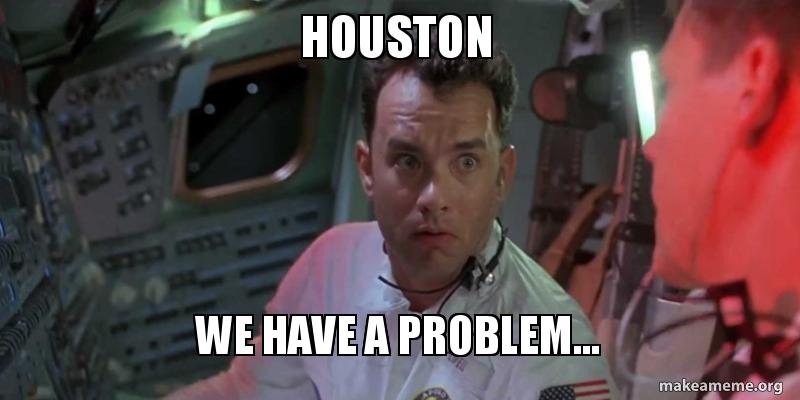
I mentioned about quick configuration for Docker private registry earlier in this post. Yeah, that’s the problem because I didn’t understand fully the registry environment variables and in my case the one below is crucial.
storage:
delete:
enabled: false
Now let’s see how we can solve this problem step by step;
Override the Registry Configuration
First, go inside the running registry container and change the existing configuration file which was created with default options.
vi /etc/docker/registry/config.yml
version: 0.1
log:
fields:
service: registry
storage:
cache:
blobdescriptor: inmemory
filesystem:
rootdirectory: /var/lib/registry
http:
addr: :5000
headers:
X-Content-Type-Options: [nosniff]
health:
storagedriver:
enabled: true
interval: 10s
threshold: 3
We need to add this block to enable the deletion of image blobs and manifests by digest.
delete:
enabled: true
Under the existing storage section in the configuration.
Restart the Docker Engine
Run $ sudo systemctl restart docker.service command on the host.
Delete Some Images by Using HTTP API
Getting a list of the tags:
curl http://192.168.1.121:5000/v2/nevalabs/fr_web_api/tags/list
Getting the manifests with the desired tags:
curl -v http://192.168.1.121:5000/v2/nevalabs/fr_web_api/manifests/3.3.0-alpha.22 -H 'Accept: application/vnd.docker.distribution.manifest.v2+json'
Copy Docker-Content-Digest and finally delete that image:
curl -X DELETE http://192.168.1.121:5000/v2/nevalabs/fr_web_api/manifests/sha256:bf0573ad563716a3f8ff48bb118e5ebf3d7bbdb329dfe8665fa7982b81da31f3 -v
We should see output like below
* Trying 192.168.1.121...
* TCP_NODELAY set
* Connected to 192.168.1.121 (192.168.1.121) port 5000 (#0)
> DELETE /v2/nevalabs/fr_web_api/manifests/sha256:bf0573ad563716a3f8ff48bb118e5ebf3d7bbdb329dfe8665fa7982b81da31f3 HTTP/1.1
> Host: 192.168.1.121:5000
> User-Agent: curl/7.54.0
> Accept: */*
>
< HTTP/1.1 202 Accepted
< Docker-Distribution-Api-Version: registry/2.0
< X-Content-Type-Options: nosniff
< Date: Thu, 29 Nov 2018 17:22:41 GMT
< Content-Length: 0
< Content-Type: text/plain; charset=utf-8
<
* Connection #0 to host 192.168.1.121 left intact
Check Disk Space
Run df -h command to see if we gain any disk space. Actually, you won’t see free space gaining immediately.
Run the Garbage Collector
sudo docker exec -it nevalabs_docker_registry bin/registry garbage-collect /etc/docker/registry/config.yml
If you want to see the progress of the mark and sweep phases without removing any data, you can use --dry-run parameter.
You can learn more about Docker registry garbage collection from the Docker documentation.
Done.
Notes
- Unfortunately, increasing the disk space was not an option due to some reasons. [return]